Microsoft Teams is a telecommunications service that allows both businesses and people alike to video conference each other online. It’s gaining in both popularity and importance as remote communication is becoming more and more needed in the ever-changing world. Here is a beginner’s guide to Microsoft Teams. Its a step by step “how-to” guide to ensure efficient and effective meetings. Learn how to install it, sign up, and create meetings, as well as tips and tricks!
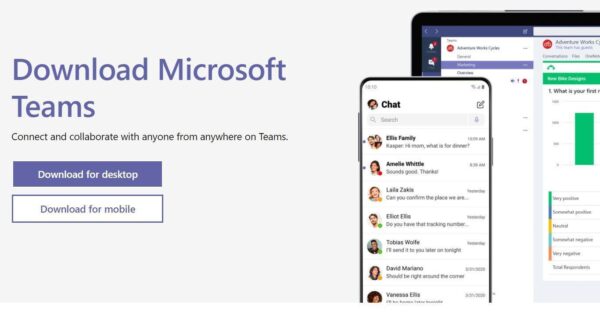
How To Download Microsoft Teams
- Go to https://www.microsoft.com/en-ie/microsoft-365/microsoft-teams/download-app
- Click “download for desktop”
- Click “download teams”
- Open the installer window
- Follow the instructions onscreen
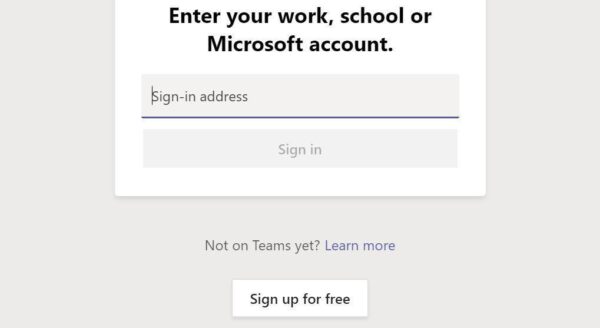
Sign Up
- Tap on the Microsoft Teams icon
- Click on “Sign Up” or “Sign In”
- Enter your name, email address, and password
- Verify your email address
- Sign in
Create a Team
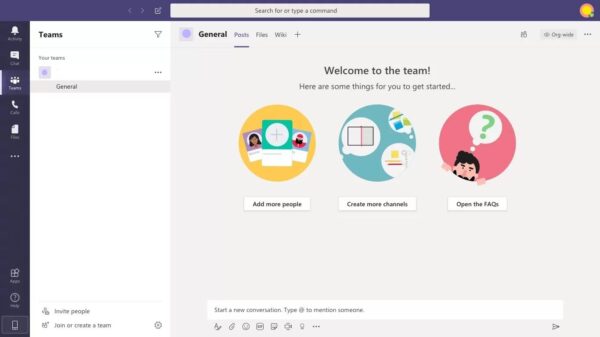
- Click on “Join or create a team” option at the bottom of the Teams sidebar
- Click on “Create a team”
- Select “Build a team from scratch” if your team doesn’t yet exist
- Select “Create from…” if your team exists in other Office 365 groups
- Decide who can access your team
- “Private” limits it to members you specify
- “Public” allows anyone in your organisation to enter the meeting
- “Org-wide” causes every member in your organisation to automatically join
- Name your team, and click on “Create”
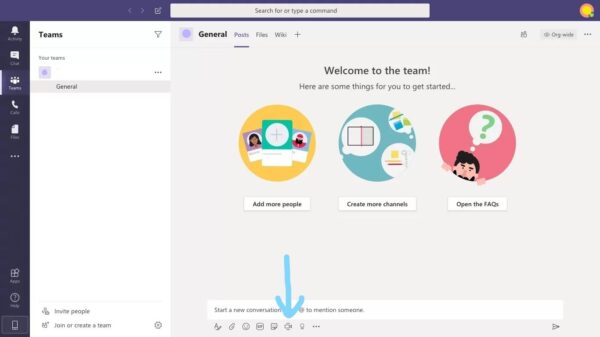
Create a Meeting
- Open the Microsoft Teams app
- Open the team you wish to create the meeting for
- Click on the camera icon, a black and white icon at the bottom of the page
- The team meeting will start immediately
- Tap the toggle switch to turn the audio on or off
- Tap the toggle switch to turn the video on or off
- Select the red phone icon at the bottom of the page to finish the meeting
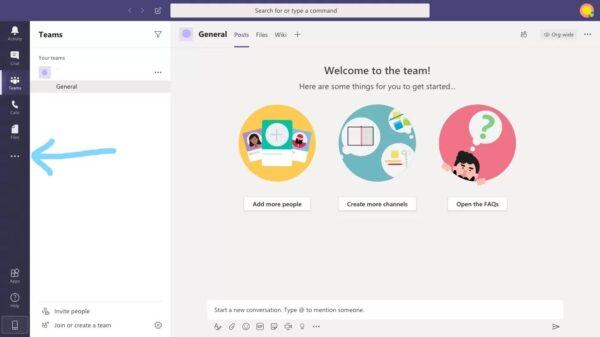
Schedule a Meeting
- Open the Microsoft Teams app
- Select the “Calendar” option located in the left sidebar. If this icon isn’t there already, then select the three dots at the bottom of the list and select “Calendar” from there
- Click on “New Meeting” on the top right-hand side of the window
- Select the desired date and time for the meeting you wish to schedule
- Name your meeting and invite the correct team members
- Click “Save” to schedule the meeting
Read more technology how-to’s here!
Fantastic post! Thank you!
thank you!